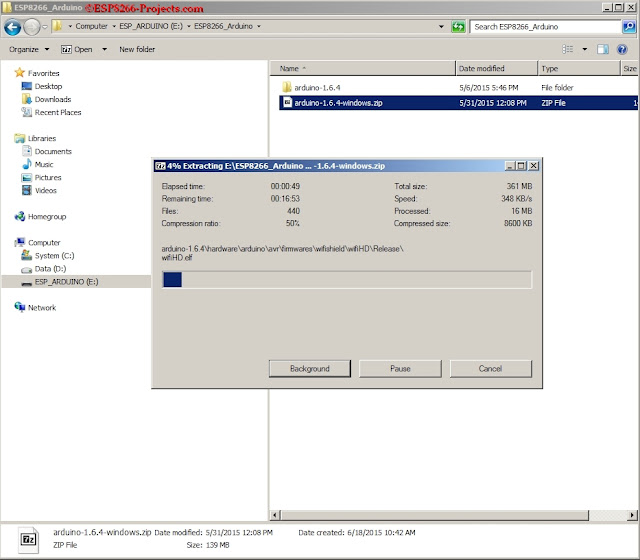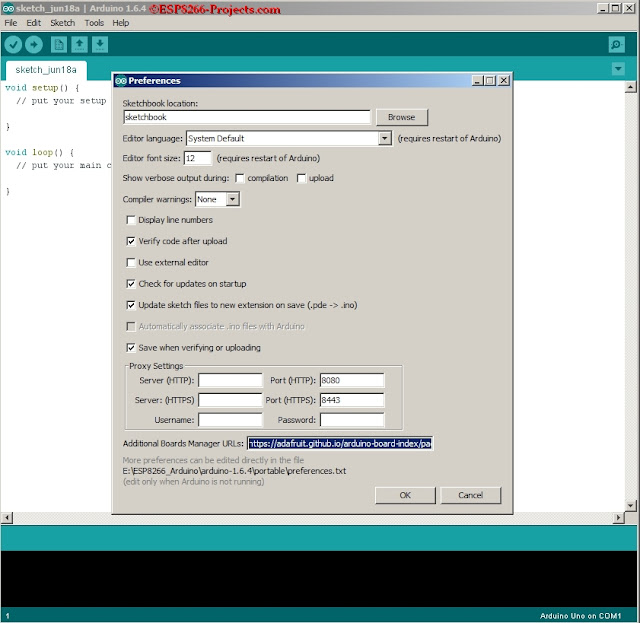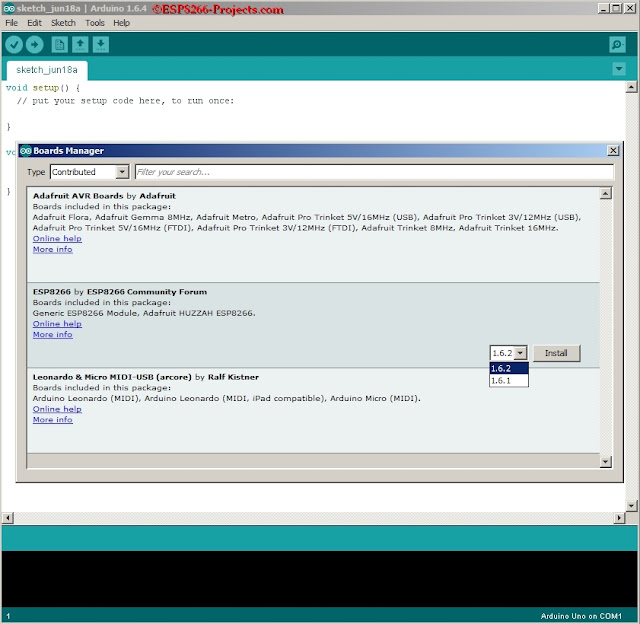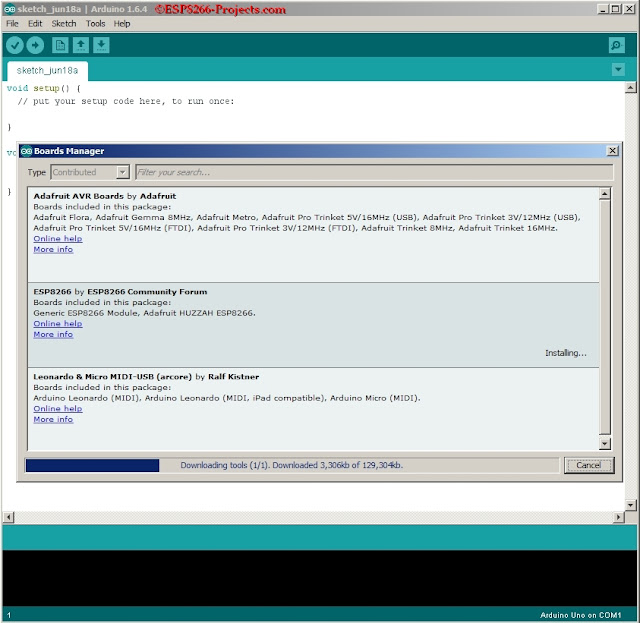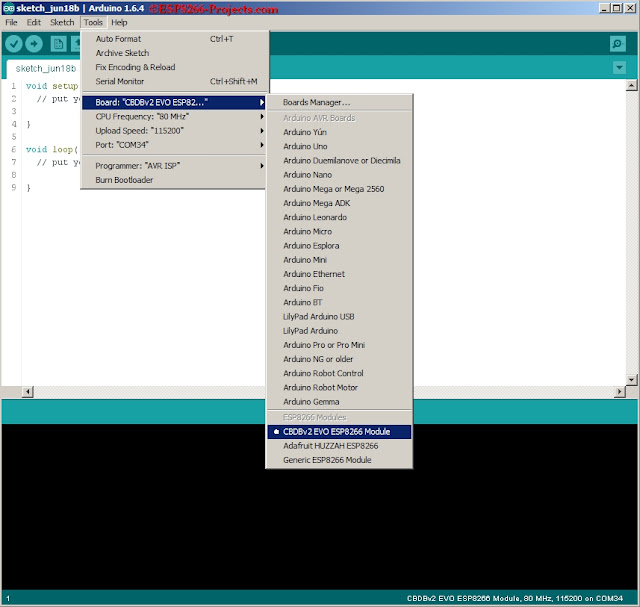Arduino IDE 1.6.4 Portable – Blinky test:
Detailed instructions:
1. Download and install Arduino IDE 1.6.4 from http://www.arduino.cc/en/Main/Software
In a Windows 7/64 environment I preffer to use the ZIP file:
http://arduino.cc/download.php?f=/arduino-1.6.4-windows.zip
and install it manually, in a more compact and portable manner.
- Create a New Folder where do you want your Arduino IDE installation to be (ex: D:\ESP8266_Arduino)
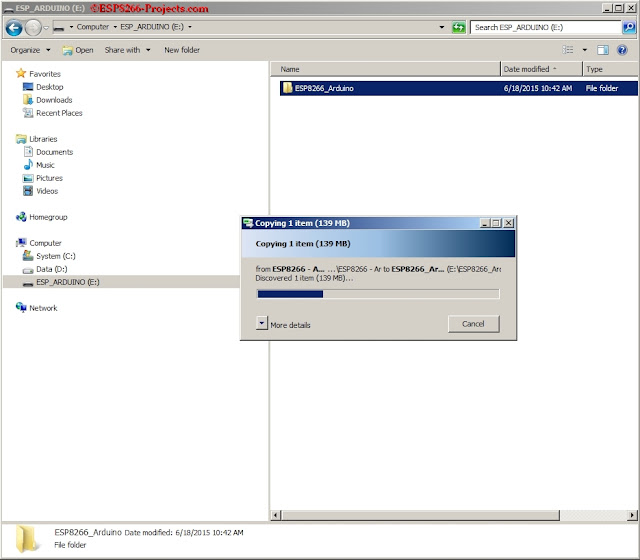
- Copy and Extract arduino-1.6.4-windows.zip in the new folder created above. 7-zip program is your good friend here.
- Delete arduino-1.6.4-windows.zip to free your space
- Inside the new “arduino-1.6.4” subfolder create a New Folder called “Portable”
In this way you can avoid the way Arduino is installing files all over the place on your system. All your Arduino IDE v 1.6.4 files will be located only under the new created “arduino-1.6.4” folder. And yes, your drive can be in this case a Stick/SD Card or external HDD/SSD Drive so you can take your Arduino IDE and your projects everywhere, just ready for coding!
2. Start the new installed Arduino IDE.
- Go to File
- Preferences – in Preferences window go to “additional boards manager URL’s” where you need to paste the following link
:
https://adafruit.github.io/arduino-board-index/package_adafruit_index.json
- Click OK button.
- Go to Tools
- Boards – > Boards manager, in the Boards manager window select “contributed” from the TYPE drop
- Select ESP8266 by ESP8266 community forum and version 1.6.2
- Press Install.
Installation process can take a while, so please be patient! A cup of tea/coffee might work here 🙂
4. Restart IDE
5. Select your board as ADAFRUIT HUZZAH ESP8266 or GenericESP8266 Module. For CBDBv2 EVO use provided config file or GenericESP8266.
6. Select CPU frequency: 80Mhz
7. Select your Serial port and upload speed. Looks like it’s working upto 921600 but quite unstable. Keep the usual 115200 baud for more solid upload results.
You are ready for your first ESP8266 Program written in Arduino IDE 🙂