UPDATE !! If you are using Domoticz under Windows, please take a look also at the PART3
Part 2 of the ESPEasy Series. This time we will go further and complete a full ESP8266 / Domoticz Dimmer setup on a RPi2 Board using the MPDMv4 Universal AC Dimmer Board.
You can find more details about ESP Easy firmware HERE, on the ESP Easy WIKI page
What we will need:
– ESP8266 NextEVO Board
– MPDMv4 Universal AC Dimmer – available also on Tindie Store !
– ESP Easy firmware
– Raspberry PI 2 Board
– Domoticz
Lates available bin on a Raspberry PI 2 Board install :
sudo curl -L install.domoticz.com | bash
Software
LUA Script for Domoticz MPDM4 Universal AC Dimmer implementation:
commandArray = {}
DomDevice = 'MPDMv4_Dimmer';
IP = '192.168.1.169';
PIN = "5";
if devicechanged[DomDevice] then
if(devicechanged[DomDevice]=='Off') then
print ("OFF dimm = "..uservariables['dimm']);
CalcValue = 890;
else if(devicechanged[DomDevice]=='On') then
DomValue = uservariables['dimm'];
print ("ON dimm = "..uservariables['dimm']);
CalcValue = DomValue;
else
print("Other");
DomValue = otherdevices_svalues[DomDevice];
CalcValue = 900-(DomValue*9);
commandArray['Variable:dimm'] = tostring(CalcValue);
print ("dimm Level = "..uservariables['dimm']);
end
end
runcommand = "curl 'http://" .. IP .. "/control?cmd=PWM," ..PIN.. "," .. CalcValue .. "'";
os.execute(runcommand);
print("PWM calculated value= "..CalcValue);
end
return commandArray
You need to save it in your Domoticz folder under “/scripts/lua/” subfolder as “script_device_MPDMv4_Dimmer.lua“
If followed step-by-step setup as done in the Youtube Video Tutorial above and all OK, you should end up with a working MPDMv4 AC Dimmer interface as below:
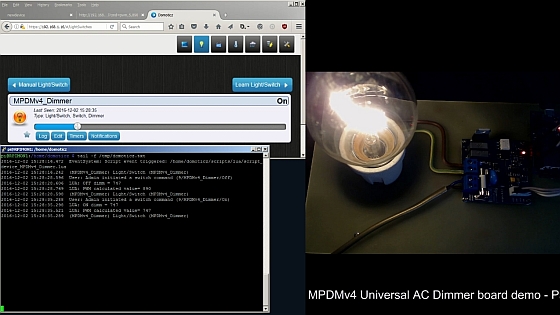
In Part 3 you can find details about changes that need to be done for a Domoticz for Windows installation.
Happy Breadboarding!!


