This is Part 2 of the Wifi Dev Board for Home Automation series. For general presentation and hardware description please take a look also at Part 1 of the series
MPRSx8 Board is available also on Tindie store: https://www.tindie.com/stores/nEXT_EVO1/
What we will need:
- MPRSx8 Board
- ESP8266 ESP-12E module loaded with ESPBasic firmware
- For programming we will use the brilliant ESP Basic interpreter Web editor
Software implementation:
As this time we will talk about the Software side we will design a very simple driver for our board that will include also a interactive Web command interface for the MPRSx8 Home Automation Dev Board Relays.
To keep things simple, we will just add in our Web Interface 8 ON/OFF Buttons and one general OFF one, from where we can turn ON/OFF all the Relays switches.
1. Main Program
cls ' clear interface let address = 56 'PCF8574 I2C Address i2c.setup(4,5) 'choose your I2C bus pins i2c.begin(address) ss = 0 xor 255 'XOR - Bit masking for the desired I/O pins i2c.write(ss) i2c.end() button "x1", [5] ' Button for Relay 1 button "x2", [6] button "x3", [7] button "x4", [8] button "x5", [1] button "x6", [2] button "x7", [3] button "x8", [4] ' Button for Relay 8 button "OFF", [9] ' General OFF for all the Relays wait
2. General OFF for all the Relays subroutine
[9] i2c.begin(address) ss = 0 xor 255 'XOR - Bit masking for the desired I/O pins i2c.write(ss) i2c.end() wait
3. Subroutines for each Button
[1] i2c.begin(address) ss = ss xor 1 'XOR - Bit masking for the desired I/O pins i2c.write(ss) i2c.end() wait [2] i2c.begin(address) ss = ss xor 2 i2c.write(ss) i2c.end() wait [3] i2c.begin(address) ss = ss xor 4 i2c.write(ss) i2c.end() wait [4] i2c.begin(address) ss = ss xor 8 i2c.write(ss) i2c.end() wait [5] i2c.begin(address) ss = ss xor 16 i2c.write(ss) i2c.end() wait [6] i2c.begin(address) ss = ss xor 32 i2c.write(ss) i2c.end() wait [7] i2c.begin(address) ss = ss xor 64 i2c.write(ss) i2c.end() wait [8] i2c.begin(address) ss = ss xor 128 i2c.write(ss) i2c.end() wait
In the Web editor interface Save your program as “test_MPRSx8_1.bas” and Run it.
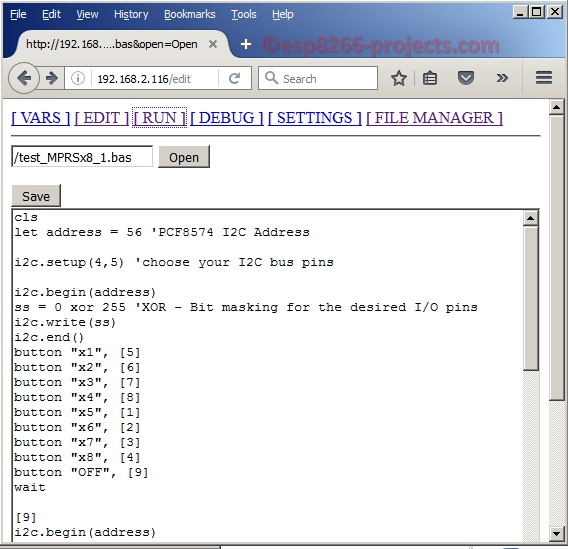
If all OK the result should look as below:
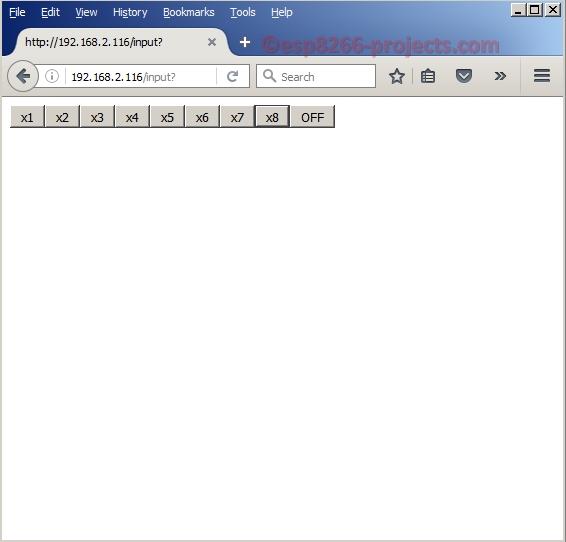
If you want your program to start automatically at reboot/power ON then just Save it as “default.bas” and also from Settings Tab enable the “Run default.bas at startup“.
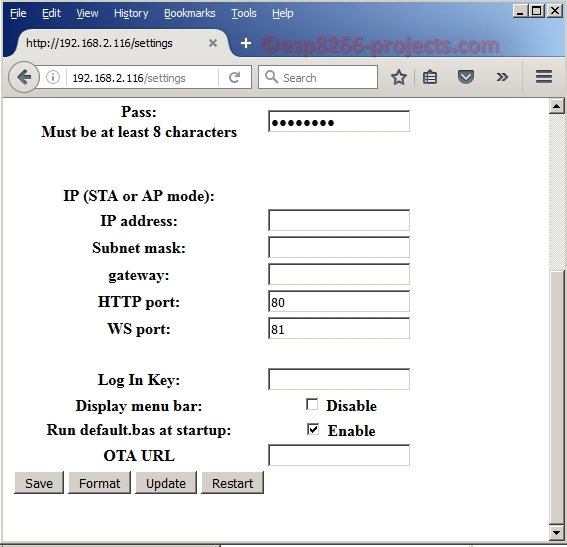
Be aware that at start-up/reboot, it is a delay before your program will start automatically.


